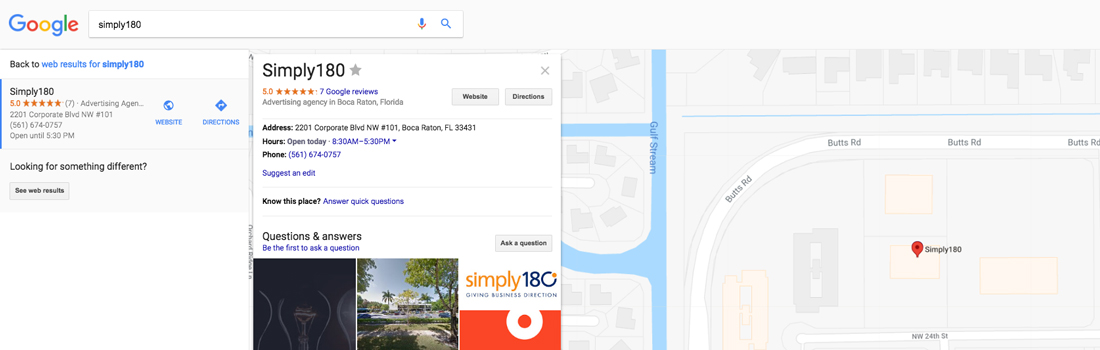7 Tips to Improve Your Google My Business Local SEO Results
Location… Location…Location
You may not know exactly where your business is going, but you certainly know where it is. If people searching for what you offer don’t know that you’re local, then your business could end up in Nowheresville. The bottom line: if you have a physical location, you’ve got to make it easy for potential customers to find you online, especially through their mobile devices.
But let’s back up a moment, because you may not know that Google My Business used to be called Google Places, which is based on Google Maps, Google’s omnipresent location engine. If you have a legitimate business (and not some sleazeball enterprise), you can claim a Google My Business listing that displays your business address, hours of operation and even customer ratings.
[sc name=”grey box right” title=”The Power of Mobile Search on Google Maps: Just the Facts” copy=’
- Over a billion people now use Google Maps.
- 84% of consumers conduct local searches.
- Nearly 33% of mobile searches are related to location.
- Location-related searches have been growing 50% faster than mobile searches overall in the past year.
- Google searches (on Google.com and Maps) guide consumers to 1.5 billion destinations every year.
- Approximately 75% of smartphone users who conduct local searches end up visiting a store within a day – (and wow!) 28% of those searches result in a purchase!
‘ ]
More than Get Your Google Business Listing…Get It Right!
You may have already claimed your Google My Business listing. If so, congratulations. If not, you can start here.
But just because you register your business on Google, doesn’t ensure SEO success. Invest some time into doing it right. Provide more than some cursory information or you may get less visibility and a poor overall Google ranking.
We encourage you to use this checklist of tips to optimize your presence when you Google “google local business page.”
Tip #1. Get It Right or Get Lost: Use Complete, USPS-Approved Address Information.
Getting your address right might seem like the easiest part of your Google My Business listing, but you’d be surprised by how many businesses get this wrong. The more (correct) information you provide, the higher the rank in Google Maps.
The simplest advice we give is to use the exact same address information used by the USPS (or applicable postal service where your business operates). But there’s more…
- Include room, suite, or subdivision information, a full nine-digit zip code, and anything else that makes your business easier to find.
- Erroneous spaces and other formatting errors can interfere with your Google Maps ranking. So check your listing carefully.
- If your business mailing address is different than the physical addresses, use the physical address where you want customers to visit. (FYI: PO boxes which are USPS mailing addresses are not recognized by Google Maps.)
- Make sure your business address is displayed in your Maps listing. (If not, check the box that allows your physical address (not your mailing address) to be listed.
Tip #2. Be Sure You Can Deliver: Specify the Areas You Service
Your business may have physical storefront or location, but also serves a wider area. (Think pizza delivery services or package carriers, for example.) If this applies to your business, make it crystal clear which areas your business services in your Google My Business profile. Include nearby towns or cities that you serve, or a geographic radius (in miles or kilometers) from your physical location. If you don’t want customers showing up at your primary business location, (Yours is a phone-only company and your employees aren’t dressed for success. LOL), omit that specific physical address.
[sc name=”LP CTA with HS form no image” title=” GET A FREE WEBSITE SEO AUDIT” id=”ada3d95b-7c02-46d7-813d-94e6499e04bb” button=”Click for Details!” ]
Tip #3. Be Legit: Get Your Google My Business Listing Verified.
Getting your Google My Business listing verified should be the next item on your to-do list. The verification process can take up to a couple of weeks, as Google generally insists on mailing a postcard with a unique PIN to the physical address listed in your Google My Business profile to confirm verification. (Google does allow some businesses to verify ownership via phone.)
Tip #4. Cast a Wide Net: Check All Relevant Business Categories.
While you’ll need to establish a primary business category to register a business on Google, don’t sell yourself short. You could miss out on a huge optimization opportunity. So when you create your Google My Business listing, you must include additional categories that are relevant to your business. Make sure you can deliver on the promise, because a wasted trip could mean a bad review and a lost customer.
Tip #5. Make a Great First Impression: Optimize Your Introduction.
Think of your Google My Business Introduction as your elevator pitch. Succinctly summarize your company’s products and services and establish your USP (Unique Selling Proposition), i.e., what separates your company from the rest. Remarkably, many companies fail to leverage this optimization component. Make sure you’re not one of them.
Tip #6. Smile and Say Success: Add Photos to Optimize Your Google My Business Listing.
To begin with, people spend more time on listings that have photos. Makes sense. Makes even more sense because Google Maps is an inherently visual platform that goes beyond the maps themselves. From an SEO perspective, photos can be optimized by using third-party apps to add metadata associated with each photo. Data may include the following:
- Physical address / latitude and longitude
- City / geographic location / country tags
- Keywords relevant to your business
- Comments about relevant services offered at your location
- Additional categorization information
Tip #7. Get’em Talking About You: Solicit Customer Reviews.
Whether it’s a cruise line, a restaurant, vacuum bags or a dental practice, people love to read reviews to access unbiased, experiential information. While it’s unclear to what extent user reviews play a part in the Google Maps search algorithm, a business with no reviews is less competitive than a business with lots of reviews. So continually solicit and include reviews in your Google My Business profile. (Note: you must accumulate at least five reviews before they appear alongside your Google Maps listing. Also, you can tie the reviews into your PPC campaigns in AdWords to help increase your CTR (click-through rate). Don’t know how, call us and we’ll be happy to help you.
You can also use third-party monitoring tools to keep tabs not only on your business but competitors’ businesses in Google Maps. Reviews of businesses on Google, Yelp, Yahoo Local and similar services are business reviews or “citations,” which can be monitored through social listening tools. If you check out how many reviews the top-ranked business in your local area has on Google Maps, you can get an idea of the standard and volume of reviews (or citations) you need for a higher ranking.
And what about negative reviews? Monitoring and responding to them quickly will show your diligent approach to customer care and may even convert a critic to a brand ambassador. The important thing is to have links and have people talking about your business.
No Quick Fixes. Just Best Practices.
Like other digital marketing optimization efforts, improving your visibility in Google Maps marketing takes time. There are no shortcuts to “top of mind.” Even if you implement all seven tips, it may still take time to improve your Google business listing position. To realize ROI, you need to stay on top of your optimization efforts, keep your business information relevant and your profile current, and focus on what really matters – taking care of your customers. That’s how best online marketing practices pay off!